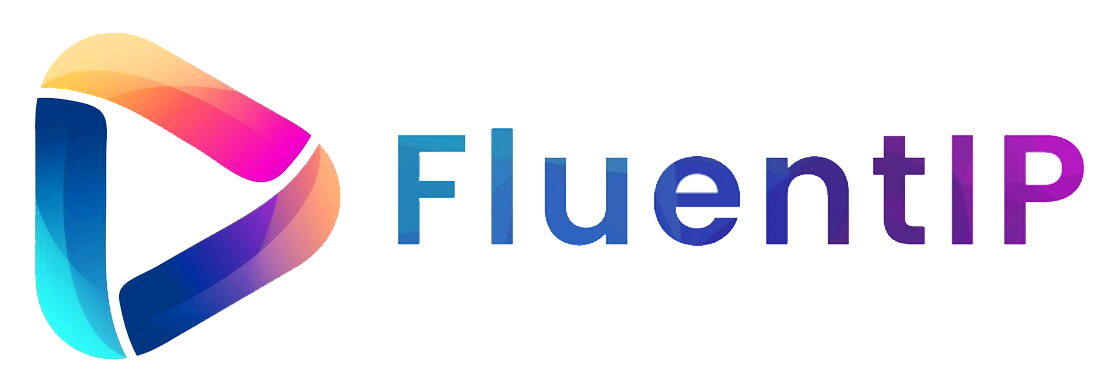Welcome to the Help-Center
Discover all the answers to your questions in one place! Our IPTV Help Center is your go-to resource for frequently asked questions, a comprehensive installation guide, and a convenient contact form to reach out to us. We're here to ensure your IPTV experience is seamless and enjoyable. Explore the resources provided and get in touch if you need further assistance. Happy streaming!
We are available to help
Installation Guide
Important Note: Our guide demonstrates the installation of IPTV specifically for the recommended IPTV Player. However, feel free to use other IPTV players as they are fully compatible with the service. If you need help regarding other IPTV apps, please contact us.
Download the App
Get Smarters Pro from the Google Play Store.Add a User
Open the app, click "Add User", and select "Login with Xtream Codes API".Enter Your Details
- Name: Choose any name (e.g., Instant-IPTV).
- Username & Password: Use the credentials from your M3U line.
- Server URL: Found in your M3U line.
Example:
M3U File:https://fluentip.com/get.php?username=70756346342468&password=88273234290665&type=m3u_plus&output=mpegts- Username:
70756346342468 - Password:
88273234290665 - Server URL:
https://fluentip.com
Click "ADD USER".
Wait a Moment
The app will load your details.Access Live TV
Tap the "Live TV" icon.Choose a Channel Group
Select the group you want to explore.Watch Channels
Click on a channel name, then double-tap the small screen for full-screen mode.
Enjoy your streaming! 🎥
Step 1: Enable Apps from Unknown Sources
- Go to the Home Screen: Select FIND > Search.
- Search for Downloader: Install the Downloader app (used for sideloading apps).
- Enable Developer Options:
- Go to Settings > My Fire TV > About.
- Select Fire TV Stick and click it 7 times to enable Developer Options.
- Turn on Unknown Apps:
- Open Developer Options > Install Unknown Apps.
- Enable it for the Downloader app.
Step 2: Install Smarters Pro
- Open the Downloader app and dismiss any prompts.
- Enter the code 740392 in the text box and click OK.
- Wait for the APK to download.
- Once downloaded, click Install and wait for the installation to complete.
- After installation, click DONE and delete the APK file to save storage space.
Step 3: Open Smarters Pro
- Launch the Smarters Pro app.
- Log in using the details provided by your IPTV provider, such as:
- Username
- Password
- Server URL
Key Notes
- Smarters Pro is a free app, but you need an active IPTV subscription to use it.
- Your credentials are provided by us.
- Smarters Pro supports live TV, VOD, EPG, and more.
Enjoy seamless streaming with your IPTV service! 🎥
Step 1: Access Settings
- When the box loads, the main portal screen will appear.
- Click on “Settings” or press the “SETUP/SET” button on your remote.
Step 2: Open System Settings
- Select “System Settings” and then click on “Servers”.
Step 3: Configure Portals
- Select “Portals”.
- In the “Portal 1 Name” field, type: IPTV.
- In the “Portal 1 URL” field, enter the portal address provided by your IPTV provider (it will always end with /c).
- Example:
fluentip.ottc/c
- Example:
Step 4: Save and Restart
- Press “OK” to save the changes.
- Restart the portal to apply the configuration.
Your IPTV box is now ready! Enjoy watching Live TV. 🎥
Step 1: Start by downloading the Smart IPTV App from the store.
Please note: For the beginning, the App offers you a 7 Day free trial. After the App expires, you can obtain it again via in-App microtransaction or visit the website and purchasing the license.
Step 2: After opening the application and you will see your TV Mac address.
Write it down to prepare for the next step.
Step 3: Open the playlist uploader web page by opening this URL http://siptv.eu/mylist/
Place your TV Mac address and the M3U URL you received from us, mark "Keep Online" and press "Add Link"
Better to add M3U link and do not use the Static M3U file to have all new updates.
Step 4: After uploading your playlist successfully, restart the Smart IPTV application and the channels will be displayed.
Password for adult content
For unlocking adult content on your Smart TV application you can try 0000, 1234, or 1122.
Enjoy!
Frequently Asked Questions
See what our customers asked.
To use IPTV, you will need a compatible device such as an IPTV set-top box, a smart TV with IPTV capabilities, or a media player like a Firestick or Roku. Additionally, you'll need a stable internet connection with sufficient bandwidth to handle the streaming of high-quality video content.
With our IPTV service, you'll have access to an extensive selection of over 12,000 channels from around the world, ensuring that you never miss your favorite shows, sports events, news, movies, and more. Our channel lineup includes a wide range of content, covering live TV, sports channels, popular TV series, movies, and even Pay-Per-View (PPV) events. You'll be able to explore channels from all countries, offering a diverse and inclusive entertainment experience for all our subscribers.
Absolutely! You can access our IPTV service on multiple devices using the same account. However, simultaneous streaming on multiple devices is restricted based on your chosen subscription package. When ordering our service, you have the option to select a package that includes multiple accounts. Each account allows you to watch IPTV on a separate device simultaneously. This feature ensures flexibility and convenience for households with multiple viewers who may want to enjoy different channels or content simultaneously. So, you can seamlessly switch between devices or share your subscription with family members while respecting the simultaneous streaming limitations of your chosen package.
Yes, you can use a VPN (Virtual Private Network) with IPTV to enhance privacy and security while accessing geo-restricted content.
Contact us
Contact our IPTV Customer Service for assistance. Your satisfaction is our priority!
If you want to add your review, send it to reviews@fluentip.com
Reviews
See what customers says about us.